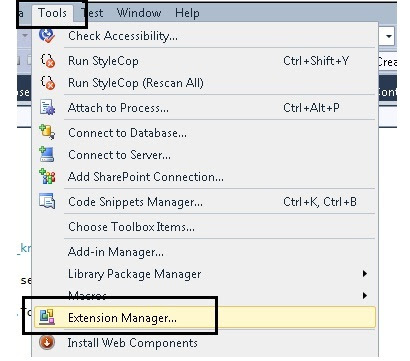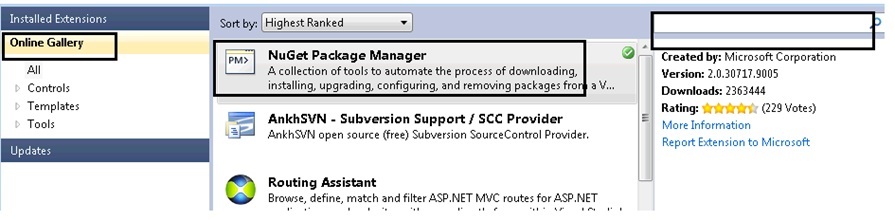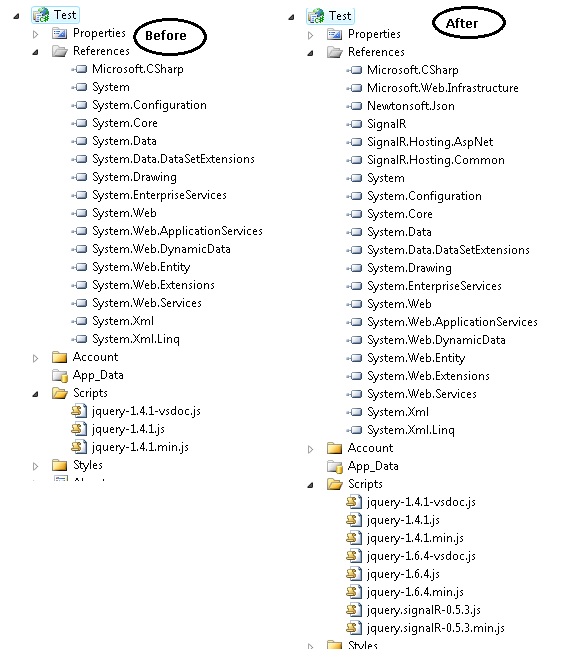Here we will see how to export a HTML table content to excel using asp.net web form and C# using jQuery.
Let’s start with a small piece of code –
Step 2-
Step 3 & 4-
You can also download the code from here.
Let’s start with a small piece of code –
<h2>
Export to excel using jquery
</h2>
<a href="#" class="expToExcel">Export to excel</a>
<div id="toReport">
<table>
<tr>
<th>Name</th>
<th>Age</th>
<th>Email</th>
</tr>
<tr>
<td>John</td>
<td>44</td>
<td>john@gmail.com</td>
</tr>
<tr>
<td>Rambo</td>
<td>33</td>
<td>rambo@gmail.com</td>
</tr>
<tr>
<td>It's hot</td>
<td>33</td>
<td>test@hotmail.com</td>
</tr>
</table>
</div>
On click of "Export to excel" let do export the content to excel file using jQuery. We can do this in following steps-
- Get the HTML content.
- Encode the HTML content.
- Pass the HTML encoded content to an aspx page.
- Generate the excel file from code behind.
var data = $("#toReport").html();
data = escape(data);
Why we are escaping the HTML data and then passing to code behind. Answer is that we are going to pass the data to an aspx page using a dynamically created form. It is going to through "A potentially dangerous Request.Form value was detected from the client" error. That’s why we are escaping the HTML content.
Step 2-
$('body').prepend("<form method='post' action='exportPage.aspx' style='top:-3333333333px;' id='tempForm'><input type='hidden' name='data' value='" + data + "' ></form>");
$('#tempForm').submit();
$("tempForm").remove();
In this step we are adding an aspx page named exportPage.aspx. And creating a form tag on the fly, add the HTML data to a hidden field and submit the form using jQuery. And finally remove the added form tag.
Step 3 & 4-
string data = Request.Form["data"];
data = HttpUtility.UrlDecode(data);
Response.Clear();
Response.AddHeader("content-disposition", "attachment;filename=report.xls");
Response.Charset = "";
Response.ContentType = "application/excel";
HttpContext.Current.Response.Write( data );
HttpContext.Current.Response.Flush();
HttpContext.Current.Response.End();
In this step we are simply creating the excel file and flushing the result as excel. You may see a message saying corrupt excel file do you want to open the file. You can open the file not an issue. I am too lazy to fine out proper setting.
You can also download the code from here.